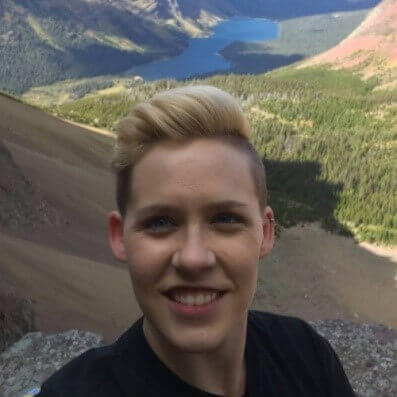What do you get in - Open Source Community Edition?
Instead of using multiple tools like Excel Sheets, Google Sheets, Sticky Notes, Emails etc., execute all aspects of project management from a single platform.
Features include in community edition:
- Organize all your tasks and projects at one place
- Unlimited Projects
- Unlimited Tasks
- Unlimited Users
- Unlimited Milestones
- Default Task Status
- Manual Time Entry
- Know total hour spent on a task (vs estimated) and project
- Task Priority
- Task Progress in %
- Kanban View
- Calendar View
- Custom Task Type
- Dashboard
- Email Reports
- Email Notifications
- Daily Update Reminder
- Analytics (Task, Hour & Weekly Usage report)
- Import & Export
- Google Drive and Dropbox Integration
Your Benefits
Intuitively Designed to Manage Teams Effectively and Be More Productive
Powerful Features at Your Fingertips
We'd love to explain how Orangescrum can help your team
Schedule a convenient time that suits you, and let one of our experts guide you through a demo. Discover how our solution can revolutionize your team's workflow and productivity.
Why You Should Upgrade to On-premise Edition
The Orangescrum open-source edition is perfect for freelancers, small startups, or personal use. However, for larger teams handling complex projects, our on-premises solution offers robust and premium features for project management, time tracking and resource management. Choose Orangescrum On-premise edition to empower your business in handling critical projects with agile processes and delivering exceptional results.

Open source edition
Ideal for small businesses, freelancers, individuals that need a platform to manage their simple projects.
All community features
- Self-managed Hosting
- Self-managed Server Maintenance
- Unlimited Projects
- Unlimited Tasks
- Default Task Status
- Task Priority


On-premises edition
Orangescrum on-premise edition includes premium features with high-level security and dedicated support team.
All on-premise features
- Everything in Professional, plus
- Priority Support
- Dedicated Account Manager
- Expert Setup and Training
- Source code
- Free updates for the first 12 months
- Unlimited projects, tasks and time logs
- All premium features
- Priority Support
- On-Demand
- Single sign-on (SSO)
- Custom Branding Control(*coming soon)
- Two-Factor Authentication (2FA)
Additional Services
Need support planning your Orangescrum product experience? Consider a Dedicated Account Manager. Contact here
Looking for consulting services or need to customize Orangescrum project management experience? Our customization service can help! Find more
Considering migrating from Open-source to Cloud? Contact our Support team. Contact
Common installation problems & solutions
You need to Turn OFF the MySQL Strict Mode.
- Goto phpmyadmin
- Look at the top and towards the right for variables. Click on that then either scroll down to SQL mode or use the filter. Hover over the row SQL mode and Click on edit button
STRICT_TRANS_TABLES,NO_ENGINE_SUBSTITUTION
Change to:
NO_AUTO_CREATE_USER,NO_ENGINE_SUBSTITUTION
To Disable Strict mode on mysql for Centos/Fedora : -
# vim /etc/my.conf
# sql_mode=NO_ENGINE_SUBSTITUTION,STRICT_TRANS_TABLES
Change to
# sql_mode=""
To Disable Strict mode on mysql for Ubuntu :-
# vim /etc/mysql/conf.d/disable_strict_mode.cnf
and enter those two lines on it:=
sql_mode=IGNORE_SPACE,NO_ZERO_IN_DATE,NO_ZERO_DATE,ERROR_FOR_DIVISION_BY_ZERO,
NO_AUTO_CREATE_USER,NO_ENGINE_SUBSTITUTION
Then restart the mysql server:-
# sudo service mysql restart
Or, you may check here our Google forum to resolve this.
If you see this "4 simple steps to get started with OrangeScrum" message, then it seems a database connection error.
Check the following steps to resolve the issue:
- Check your database connection properly & make sure you have provided the correct credentials.
- Change the collation to 'utf8' instead of 'utf8_unicode_ci' or vice versa
- Check the Path of the Orangescrum Folder & make sure you have provided the same path in the Constants.php inside the app/Config folder.
- Also check & make sure you have write permission (777 or 755) to "app/tmp" and "app/webroot" folders.
If you still face the issue, then please contact us for consultant's help.
It is either due to htaccess or file permission issue.
- Provide proper write permission to " app/tmp ", " app/webroot " and " app/Config " folders and their sub folders. Provide either 777 or 755 permission to the mentioned folders.
If still you face the same issue, then check your htaccess permission.
To enable htaccess in CentOS server
Under DocumentRoot "/var/www/html"
Change Require all denied to Require all granted
DocumentRoot "/var/www/html"
#
# Relax access to content within /var/www.
#
<Directory "/var/www">
AllowOverride None
# Allow open access:
Require all granted
</Directory>
# Further relax access to the default document root:
<Directory "/var/www/html">
#
# Possible values for the Options directive are "None", "All",
# or any combination of:
# Indexes Includes FollowSymLinks SymLinksifOwnerMatch ExecCGI MultiViews
#
# Note that "MultiViews" must be named *explicitly* - "Options All"
# doesn't give it to you.
#
# The Options directive is both complicated and important. Please see
# http://httpd.apache.org/docs/2.4/mod/core.html#options
# for more information.
#
Options Indexes FollowSymLinks
#
# AllowOverride controls what directives may be placed in .htaccess files.
# It can be "All", "None", or any combination of the keywords:
# Options FileInfo AuthConfig Limit
#
AllowOverride None
#
# Controls who can get stuff from this server.
#
Require all granted
</Directory>
htaccess Issue on Centos/Fedora :-
Change
AllowOverride None
To
AllowOverride All
In apache main Configuration File(/etc/httpd/conf/httpd.conf)
Or
- Check the mode of selinux, if it is enforcing make it to permissive or disable the selinux mode
- To check the selinux mode:-
- Command: getenforce
- To change the selinux mode:-
- Command: etenforce 0(permissive) / setenforce 1(enforcing)
- Also disable the firewalld service
- Command: service firewalld stop
- Open this file and edit vim /etc/httpd/conf/httpd.conf
Add this below file ( AllowOverride All instead of AllowOverride None)
<Directory /var/www/html/>
Options Indexes FollowSymLinks
AllowOverride All
</Directory>
- Save the file and restart the Apache service.
service httpd restart
htaccess Issue on Ubuntu :-
Add
# Require all granted
On Apache main configuration File Under
<Directory>
DocumentRoot /var/www/html
Require all granted
</Directory>
ERROR 500 Or External Server Error/htaccess header issue on WAMP SERVER
Uncomment the line in apache configuration file :=
in apache->httpd.conf:=
<IfModule mod_headers.c> Header set [your_options] </IfModule>
OR
Left click on Wampserver and select apache=>apache modules=>select header modules to enable it
and at last restart WAMP server.
htaccess Issues on WAMP Server :-
STEP 1: click on Wampserver and select apache->httpd.conf
STEP 2: Find and replace the following text
Find #LoadModule rewrite_module modules/mod_rewrite.so
Replace LoadModule rewrite_module modules/mod_rewrite.so
STEP 3: Restart Wamp Server
OR
Left click on Wampserver and select apache=>apache modules=>select rewrite modules to enable it
and at last restart WAMP server.
To enable htaccess for IIS server
Please check the web.config file. We don't have any document for IIS server right now.
To Set Cron job for Linux Server:
Note:- The cron set up remains same for centos and ubuntu.
- Install wget in your server
- Open the cron console by the below command:- crontab -e
- Add the required cron funtions.
0 23 * * * wget -O /dev/null http://localhost/cron/email_notification
*/15 * * * * wget -O /dev/null http://localhost/cron/dailyupdate_notifications
*/15 * * * * wget -O /dev/null http://localhost/cron/dailyUpdateMail
*/30 * * * 1-5 wget -O /dev/null http://localhost/cron/weeklyusagedetails
0 21 * * 1-5 wget -O /dev/null http://localhost/cron/InvoiceWeeklyAlert
0 20 * * * wget -O /dev/null http://localhost/cron/InvoiceDuedateAlert
30 21 * * * wget -O /dev/null http://localhost/cron/autoGenerateInvoices
30 22 * * * wget -O /dev/null http://localhost/cron/createRecurringTasks
*/15 * * * * wget -O /dev/null http://localhost/cron/caseStartReminder
0 19 * * * wget -O /dev/null http://localhost/cron/startDateTaskReminder
30 19 * * * wget -O /dev/null http://localhost/cron/update_email
* * * * * wget -O /dev/null http://localhost/EmailReply.php
NOTE:- Replace your orangescrum URL in place of http://localhost/
To Set Cron job for Windows:
Please follow the instruction below:-
- Download the wget.exe file and put it on C:\wamp64 or C:\Program Files (x86)
- Go to control panel => system & security => Administrative Tools => Task Scheduler
- Click on Create Task.
- In General Tab, put the name of the Task.
- In Triggers Tab, click New to put the time to execute the task.
- In Action Tab, click New and add wget path in Program/script
and the command "-q -O NUL -user=allan -password=os123 http://localhost/orangescrum-master/cron/dailyUpdateMail" in Add arguments(Optional) tab
NOTE:
Put
user = your windows login user name
Password = Your windows login password
http://localhost/orangescrum-master = Your orangescrum url
/cron/dailyUpdateMail = your cron funtion name
Example:
These are the cron to setup: -
-q -O NUL -user=John -password=123
http://172.16.1.226/orangescrum/cron/dailyUpdateMail
-q -O NUL -user=John -password=123
http://172.16.1.226/orangescrum/cron/email_notification
-q -O NUL -user=John -password=123
http://172.16.1.226/orangescrum/cron/dailyupdate_notifications
-q -O NUL -user=John -password=123
http://172.16.1.226/orangescrum/cron/weeklyusagedetails
-q -O NUL -user=John -password=123 http://172.16.1.226/orangescrum/EmailReply.php
It seems you've not configured the SMTP. Navigate to app/Config/constants.php or install the PHPMailer add-on to configure your SMTP.
Once you configured, you can follow the below steps to check whether you've successfully configured the SMTP or not:
Run the following URL on your browser:
Note: Use your OrangeScrum URL instead of DOMAINNAME.
http://DOMAINNAME/cron/test_email/?to=emailId
Example:
http://localhost/orangescrum/cron/test_email/?to=emailId (if you are using localhost)
http://127.0.0.1/orangescrum/cron/test_email/?to=emailId (if you are using IP)
http://myprojects.orangescrum.com/cron/test_email/?to=emailId (if you are using any valid domain)
If the email is not working then please follow the installation guide again.
Check gmail security issues here. Please see below links , you have to change some configuration at email end.
Yes, you can follow this video for Orangescrum basic version installation on XAMPP.